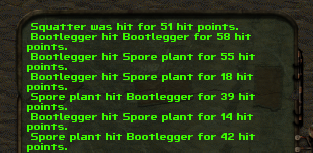HUD: Difference between revisions
(Added picture of AP Bar) |
(Added Non Timed Status Effects & Server-wide events UI) |
||
| (7 intermediate revisions by the same user not shown) | |||
| Line 3: | Line 3: | ||
Fortunately - the HUD is quite compact and simple - allowing you to focus more on the game-world. Yet, it still provides most information - vital to survival. | Fortunately - the HUD is quite compact and simple - allowing you to focus more on the game-world. Yet, it still provides most information - vital to survival. | ||
== HP == | == [[HP]] == | ||
The big colored number at the bottom of your screen - above your [[Action Points]] bar, determines your character's [[Hit Points]]. It will usually start around 180, and at Level 24, depending on your character's development, might reach up to or above 400. | The big colored number at the bottom of your screen - above your [[Action Points]] bar, determines your character's [[Hit Points]]. It will usually start around 180, and at Level 24, depending on your character's development, might reach up to or above 400. | ||
Depending on how close you are to 0 HP, the color of the number will change, allowing you to quickly assess how much percent HP you have left. A green number means you are close to full hp. A yellow number would give you the first warning of having received considerable damage - while a red number means you are either close to being knocked down below 0 HP, or perhaps already are. | Depending on how close you are to 0 HP, the color of the number will change, allowing you to quickly assess how much percent HP you have left. A green number means you are close to full hp. A yellow number would give you the first warning of having received considerable damage - while a red number means you are either close to being knocked down below 0 HP, or perhaps already are. | ||
[[File:HP HUD.png|frame|none|Character has currently 211 HP]] | |||
== Action Points == | == [[Action Points]] == | ||
The horizontal bar at the bottom of your screen are your [[Action Points]]. They represent how much units your character has to do things like shooting or using items. The bar is usually full out of combat, and will most likely empty itself during combat. If you have negative Action Points, this will also be represented by a change from the color green to red, instead showing the remaining amount of Action Points required to reach 0. | The horizontal bar at the bottom of your screen are your [[Action Points]]. They represent how much units your character has to do things like shooting or using items. The bar is usually full out of combat, and will most likely empty itself during combat. If you have negative Action Points, this will also be represented by a change from the color green to red, instead showing the remaining amount of Action Points required to reach 0. | ||
As the bar displays the values 0 to 100, having effects that alter your maximum AP might change to which point the bar fills up. If you for example only have 70 maximum AP, the bar will stop at the 70% mark as expected. Values above 100 will still cap out at 100 however. So having 110 maximum AP will not overflow the bar and instead the fill will halt at the edge where the 100 AP mark is. | As the bar displays the values 0 to 100, having effects that alter your maximum AP might change to which point the bar fills up. If you for example only have 70 maximum AP, the bar will stop at the 70% mark as expected. Values above 100 will still cap out at 100 however. So having 110 maximum AP will not overflow the bar and instead the fill will halt at the edge where the 100 AP mark is. | ||
[[File:APBar.png|frame|AP Bar filled to 69 out of 100 AP]] | [[File:APBar.png|frame|none|AP Bar filled to 69 out of 100 AP]] | ||
== Equipped Weapon / Item == | == Equipped Weapon / Item == | ||
| Line 21: | Line 21: | ||
Additionally, you may see a percent value, which will give you the current durability of an item. | Additionally, you may see a percent value, which will give you the current durability of an item. | ||
[[File:HUD Equip.png|frame|none|1 Molotov equipped. It costs 60 AP to use (In this case: Throw)]] | |||
[[File:HUD Equip2.png|frame|none|China Lake Grenade Launcher equipped. Filled with 1 out of 4 ammunition. It is in a very good condition with 98%. It costs 50 AP to use (In this case firing a 'Single' ammunition)]] | |||
== Status Icons == | == Status Icons == | ||
| Line 29: | Line 30: | ||
TODO: Image | TODO: Image | ||
== Non-timed Status Effects & Server-wide events == | |||
Usually, stuff that is assigned to you as a character but doesn't necessarily have a timer (Like what body-part you are currently aiming at, or what your sneak-value is) is displayed in the top-left of your UI. In addition to that, server-wide events like on-going [[Zone Control]] or other note-worthy battlefield changes will be displayed here. | |||
[[File:HUD Events.png|frame|none|Modes the player has, as well as various server-wide events]] | |||
== Timed Status Effects == | == Timed Status Effects == | ||
| Line 34: | Line 40: | ||
TODO: Image | TODO: Image | ||
== Message Box == | |||
This message box usually displays chatter around you (someone chatting) that you see. If someone screams something but is not in your field of view, you will still see their message, but the username will be displayed as: '???'. In addition to that, it will display the combat log of combat you see, unless you have turned it off by enabling the logging into the combat-log window. | |||
It will also display server messages, which can vary from admin messages, to tech-level progression, to when the Hell Hole dungeon is open. It will also display tooltips when you hover over an item or click it (depending on your mouse cursor). In short, it displays a lot of information. You can expand the window with <math>F5</math> and collapse it again with the same keybind. | |||
If you are not happy with the position or size of the messageboxes, remember, the whole UI can be changed with [[Mods]], further customized if you have a little bit of know-how. | |||
[[File:HUD messagebox collapsed.png|frame|none|Collapsed Messagebox]] | |||
[[File:HUD messagebox uncollapsed.png|frame|none|Uncollapsed Messagebox]] | |||
[[Category:TODO]] | [[Category:TODO]] | ||
Latest revision as of 16:09, 10 March 2024
The HUD in FOnline consists of various elements - similarly to many other games. It provides vital information about your character, for example how much HP he has, or how much Ammo is left in the gun you carry.
Fortunately - the HUD is quite compact and simple - allowing you to focus more on the game-world. Yet, it still provides most information - vital to survival.
HP
The big colored number at the bottom of your screen - above your Action Points bar, determines your character's Hit Points. It will usually start around 180, and at Level 24, depending on your character's development, might reach up to or above 400. Depending on how close you are to 0 HP, the color of the number will change, allowing you to quickly assess how much percent HP you have left. A green number means you are close to full hp. A yellow number would give you the first warning of having received considerable damage - while a red number means you are either close to being knocked down below 0 HP, or perhaps already are.
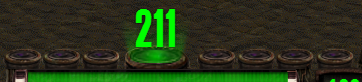
Action Points
The horizontal bar at the bottom of your screen are your Action Points. They represent how much units your character has to do things like shooting or using items. The bar is usually full out of combat, and will most likely empty itself during combat. If you have negative Action Points, this will also be represented by a change from the color green to red, instead showing the remaining amount of Action Points required to reach 0. As the bar displays the values 0 to 100, having effects that alter your maximum AP might change to which point the bar fills up. If you for example only have 70 maximum AP, the bar will stop at the 70% mark as expected. Values above 100 will still cap out at 100 however. So having 110 maximum AP will not overflow the bar and instead the fill will halt at the edge where the 100 AP mark is.

Equipped Weapon / Item
The slot to the right of your Action Bar is the item you currently have equipped. It will usually be a weapon, but can literally be anything else you put in your hands. At the bottom-left corner, the item's AP cost for using it is displayed. An ammo count of how many bullets remain in the current magazine will also be displayed - given that the item that you use has any kind of 'bullets' or 'charge' stored within. For weapons, these will most likely be bullets. Additionally, you may see a percent value, which will give you the current durability of an item.


Status Icons
Next to your HP, above your Action Points bar, you may have seen a variety of symbols that pop up from time to time. They are invisible, unless the condition that is required to light them up affects your character. You will see a variety of status-effects, like when you receive buffs from a Leader, or are affected by Suppression effects, Poison or are Winded.
TODO: List all Status Effects with positions.
TODO: Image
Non-timed Status Effects & Server-wide events
Usually, stuff that is assigned to you as a character but doesn't necessarily have a timer (Like what body-part you are currently aiming at, or what your sneak-value is) is displayed in the top-left of your UI. In addition to that, server-wide events like on-going Zone Control or other note-worthy battlefield changes will be displayed here.

Timed Status Effects
Usually, most status effects remaining duration will be displayed at the top-right of your screen. They might be hard to see at a glance - but will give you more detailed information about how long it will take until a given status effect will run out - if not reapplied. It can also show some other crucial information - like the cooldown of your Warmode for Stealth Boys.
TODO: Image
Message Box
This message box usually displays chatter around you (someone chatting) that you see. If someone screams something but is not in your field of view, you will still see their message, but the username will be displayed as: '???'. In addition to that, it will display the combat log of combat you see, unless you have turned it off by enabling the logging into the combat-log window. It will also display server messages, which can vary from admin messages, to tech-level progression, to when the Hell Hole dungeon is open. It will also display tooltips when you hover over an item or click it (depending on your mouse cursor). In short, it displays a lot of information. You can expand the window with and collapse it again with the same keybind.
If you are not happy with the position or size of the messageboxes, remember, the whole UI can be changed with Mods, further customized if you have a little bit of know-how.