Download & Installation
Download
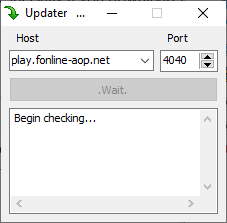
As soon as a new Season starts, the newest client will be available for download at the official Ashes of Phoenix site. Official Site
Just be sure to run the Updater, especially if you download the client in the middle of the season, or even a few days afterwards, as the game usually gets weekly, sometimes daily updates!
Installation
Upon first starting the game, there will be a lengthly blackscreen. Do not skip or interrupt this process and simply wait. This process shouldn't take longer then a minute and gets some additional data from the Server.
The game does not need any form of Installing. Simply unzipping it and starting the ClientDX.exe found inside is enough, however, there are a few things you might want to do beforehand.
First of all, make sure to run Updater.exe to make sure you have all the newest game-files. Otherwise, you might miss textures of newly added content, or even crash entirely! Try to run this before each time you start the game.
Configuration
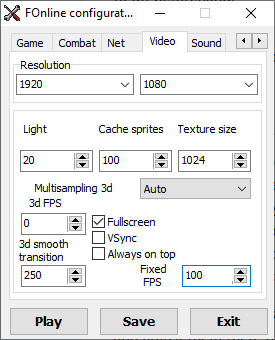
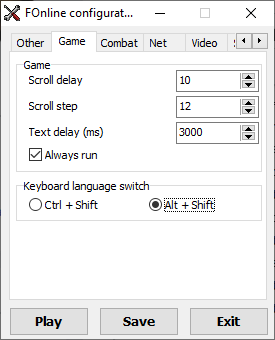
You should definitely go through the Game Configuration, where you can adjust things like resolution, as well as change the language to Russian, if you prefer the russian language (Note: Russian is not always translated fully and might need a little while to catch up). Open up , where you should make sure to select the correct language. Then, click on the tab and make sure is enabled. This will invert the ⇧ Shift keybind, so that you run by default, and only walk when holding Shift and clicking on an interactable item. The next important thing is to click the Tab, where you can adjust your resolution. The game does not handle low resolutions well, is fully capable at higher resolutions however. The best option here is to go Fullscreen with your monitor's resolution, or, if you like Windowed more, make it close to your monitor's resolution. Feel free to adjust the Tab during the first hour of gaming. While you can adjust the sound ingame as well, it is not saved upon exiting, and setting it in the Configurator will make that change permanent.
You might want to adjust some keybinds. I discourage you from using the as it can mess up your keybinds, instead, open up the and adjust them there directly! Now you can use the as it is up to date with the current Season's keybinds, you can still adjust the binds directly in the however, if you wish. files can be opened in any notepad editor, even the windows pre-installed one!
If you need help with keybinds and what they mean, you are advised to look here!: Hotkeypage
Mods
You can also install some mods, though there are 2 ways of installing them. It is advised to not install Mods for now, as you can always do so later, after having a grip on the game mechanics and knowing what you need.
In case you are still interested, here are some available Mods!: Mods
And here is a guide on how to install them: How to install mods








